1. Windows
7 Log on screen.
9. Search your drive where window is installed.
2. Type
your password. The user name or password is incorrect? Forgot your password?
Don’t worry; we have smart solution to reset it again.
3. Press
and hold the power button for short time. Now PC shut down, start it again and
you will see “Launch Startup Repair (recommended)” select it and press enter.
This will lunch your startup repair.
4. While in the startup repair a popup will show
asking if you would like to restore your computer using system restore, there
select Cancle.
5. Continue with the Startup Repair Attempting.
This window takes about 5 to 10 Minutes till the next window appear.
6. Click on the following last link like red arrow
to open a text file.
7. On the text file click
on file on the top left corner to select open from the drop down menu.
8. Now Double click on computer.
9. Search your drive where window is installed.
10. Open
windows > system32 folder
11. Follow
the steps below to select All files in the current directory.
12. Now
rename the file “Utilman.exe” to “Utilman A .exe”
13. Search “cmd.exe”. Now copy “cmd.exe” and rename “Utilman.exe”.
14. Now
close all Tabs and restart your computer again.
15. Click on the red arrow indicated “Ease of
access”. Run command Prompt.
16. Type “net user” and press Enter.
17. Again type “net user UserName like “RaJ” * press
Enter.
18. Here is going to ask you to type the password
for the user, if you leave it blank for no password press Enter.
19. After you press enter is going to ask you to
confirm password since we left it blank just press enter again.
20. Now
the user has no password, close the command prompt and enter without password.













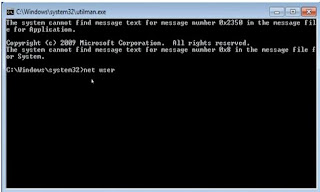



No comments:
Post a Comment